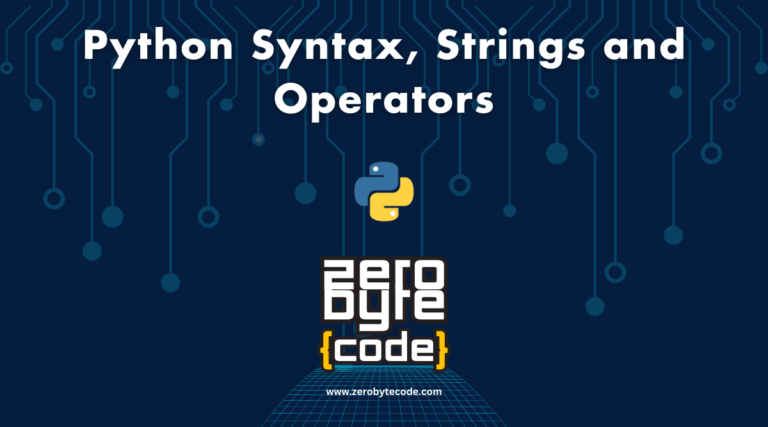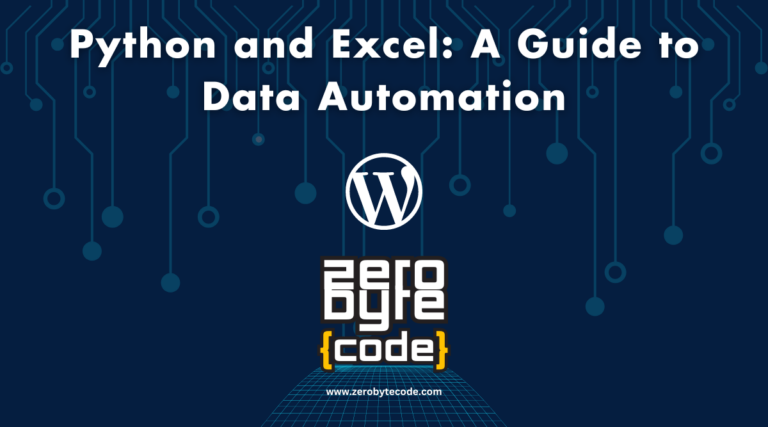Python Web Scraping Using Selenium Tutorial
Web Scraping Tutorial Using Selenium and Python – Web scraping is an effective method for obtaining data from websites.
Simple libraries like requests and BeautifulSoup may be used to scrape simple HTML pages, but more complex sites, particularly those with JavaScript-loaded dynamic content, call for a more advanced method.
For such jobs, the browser automation tool Selenium is perfect. Using Python and Selenium, this article will walk you through the process of web scraping.
What is Selenium?
Selenium is a popular open-source tool used for automating web browsers. It supports various browsers like Chrome, Firefox, and Edge, and is commonly used for testing web applications.
However, Selenium’s ability to control a browser and interact with dynamic content makes it an excellent choice for web scraping.
Getting Started with Python Web Scraping Using Selenium: Prerequisites
Before we start, ensure you have the following installed:
- Python: The programming language used in this tutorial.
- Selenium: The library that controls the browser.
- WebDriver: A driver for the browser you’re automating (e.g., ChromeDriver for Google Chrome).
Installing Selenium
You can install Selenium using pip:
pip install selenium
Installing a WebDriver
For Chrome, download ChromeDriver from the official site and place it in a directory included in your system’s PATH.
Basic Web Scraping with Selenium
Selenium is a powerful tool for web automation, often used for testing web applications. However, it also serves as an excellent tool for web scraping, especially for sites that use JavaScript to load content dynamically.
This guide provides an introduction to using Selenium for basic web scraping tasks.
1. Importing Required Libraries
First, import the necessary modules from Selenium:
from selenium import webdriver
from selenium.webdriver.common.keys import Keys
from selenium.webdriver.common.by import By
from selenium.webdriver.chrome.options import Options
2. Setting Up the WebDriver
Set up the WebDriver, which in this example is ChromeDriver. You can customize browser settings using Options.
chrome_options = Options()
chrome_options.add_argument('--headless') # Runs Chrome in headless mode.
chrome_options.add_argument('--no-sandbox') # Bypass OS security model.
chrome_options.add_argument('--disable-dev-shm-usage') # Overcome limited resource problems.
driver = webdriver.Chrome(options=chrome_options)
3. Navigating to a Web Page
Use the get() method to navigate to a web page:
driver.get("https://example.com")
print(driver.title) # Print the page title to verify
4. Locating Elements
You can locate elements on a webpage using various methods provided by Selenium, such as find_element_by_id, find_element_by_name, find_element_by_xpath, find_element_by_css_selector, etc.
# Locate element by ID
element = driver.find_element(By.ID, "element_id")
# Locate element by Name
element = driver.find_element(By.NAME, "element_name")
# Locate element by Xpath
element = driver.find_element(By.XPATH, "//tag[@attribute='value']")
# Locate element by CSS Selector
element = driver.find_element(By.CSS_SELECTOR, "tag.classname")
5. Interacting with Elements
Selenium allows you to interact with web elements, such as clicking buttons, entering text, or selecting options from a dropdown.
# Clicking a button
button = driver.find_element(By.ID, "button_id")
button.click()
# Entering text
input_field = driver.find_element(By.NAME, "input_name")
input_field.send_keys("Some text")
# Submitting a form
input_field.send_keys(Keys.RETURN)
6. Extracting Data
You can extract text or attributes from elements to get the data you need.
# Extracting text
element = driver.find_element(By.ID, "element_id")
text = element.text
print(text)
# Extracting attribute
attribute_value = element.get_attribute("attribute_name")
print(attribute_value)
Example: Scraping Product Information
Let’s consider a practical example where we scrape product information from an e-commerce site.
1. Setting Up the WebDriver
driver = webdriver.Chrome(options=chrome_options)
2. Navigating to the Target Page
driver.get("https://example-ecommerce-site.com/products")
3. Locating and Extracting Product Information
products = driver.find_elements(By.CLASS_NAME, "product")
for product in products:
name = product.find_element(By.CLASS_NAME, "product-name").text
price = product.find_element(By.CLASS_NAME, "product-price").text
print(f"Product: {name}, Price: {price}")
4. Closing the WebDriver
Once you’ve scraped the necessary data, it’s essential to close the WebDriver to free up system resources.
driver.quit()
Handling Dynamic Content and Infinite Scroll
Some websites use JavaScript to load content dynamically or implement infinite scrolling, where new data loads as you scroll down the page. Selenium can handle these scenarios by simulating user actions like scrolling.
Handling Infinite Scroll
import time
SCROLL_PAUSE_TIME = 2
# Get scroll height
last_height = driver.execute_script("return document.body.scrollHeight")
while True:
# Scroll down to bottom
driver.execute_script("window.scrollTo(0, document.body.scrollHeight);")
# Wait to load the page
time.sleep(SCROLL_PAUSE_TIME)
# Calculate new scroll height and compare with last scroll height
new_height = driver.execute_script("return document.body.scrollHeight")
if new_height == last_height:
break
last_height = new_height
Best Practices for Web Scraping with Selenium
- Respect Robots.txt: Always check and comply with the website’s
robots.txtfile, which specifies which parts of the site can be accessed by web crawlers. - Use a Headless Browser: For large-scale scraping, use headless mode to run the browser without a graphical user interface, saving resources and speeding up the process.
- Handle Exceptions: Implement error handling to manage unexpected issues, such as elements not being found or timeouts.
- Use Delays: Avoid overloading the server by adding delays between requests, mimicking human browsing behavior.
- Rotating IPs and User-Agents: If scraping frequently, consider using proxy servers and rotating user-agent strings to avoid detection and blocking.
- Manage Cookies and Sessions: Some websites use cookies and sessions for tracking. Selenium can handle these, but ensure you’re aware of the site’s policies regarding automated browsing.
Conclusion
Selenium is a versatile tool for web scraping, especially when dealing with dynamic content and complex interactions.
By automating browser actions, Selenium allows you to extract data from websites that would be challenging to scrape using traditional methods.
However, it’s essential to use these techniques responsibly, respecting the target website’s terms of service and legal boundaries. With the right approach, Selenium can be a powerful addition to your web scraping toolkit.