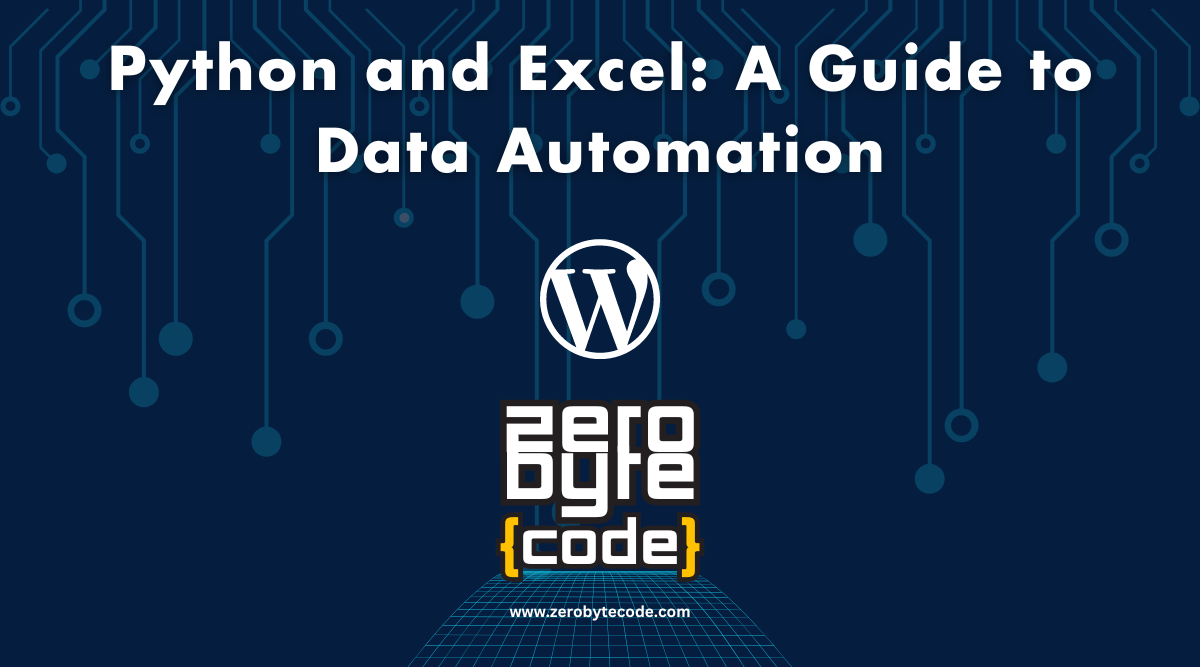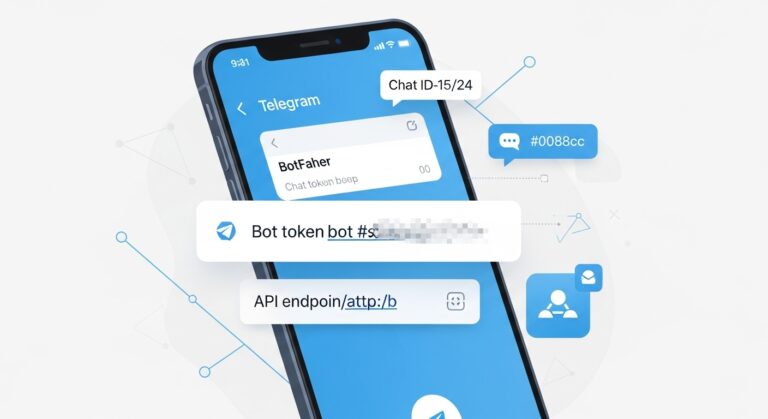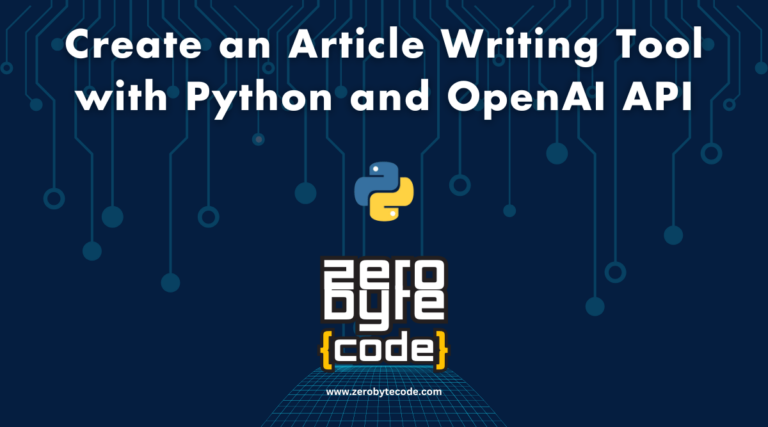The Power of Python and Excel: A Beginner’s Guide to Data Automation
The Power of Python and Excel: A Beginner’s Guide to Data Automation – In an era where data is king, mastering data automation through tools like Python and Excel can greatly transform your workflow.
This guide explores the essentials of connecting Python with Excel, providing a foundational understanding for beginners keen to enhance their data management capabilities.
By examining practical examples and introducing key libraries such as pandas and openpyxl, it opens the door to efficient data manipulation and analysis.
Highlights
Hide- Python's pandas library enables efficient data manipulation and analysis for Excel automation.
- Automating Excel tasks with Python reduces errors and increases efficiency in data handling.
- The openpyxl library facilitates reading, writing, and formatting Excel files programmatically.
- Setting up Python and an IDE is essential for starting with data automation.
Whether you’re looking to automate mundane tasks or drive more informed decision-making, the insights offered here could be the game-changer you’ve been seeking.
But how exactly can these tools revolutionize your daily operations?
What is Data Automation and Why is it Important?
Data automation refers to the process of utilizing technology to perform repetitive data tasks with minimal human intervention, which greatly reduces errors and enhances efficiency.
This practice is vital as it allows organizations to handle large volumes of data more effectively, leading to improved decision-making and resource allocation.
Introduction to Python for SEO: Automation and Data Analysis
Python empowers SEO professionals to automate tasks and analyze data, unlocking potential ... Read More
Understanding the basics of Python and its libraries is essential for implementing robust data automation solutions.
Introduction to Python: Basics and Fundamentals
Data automation leverages scripting languages like Python to streamline repetitive tasks and enhance data accuracy.
Installing Python and setting up the environment is the first step towards automating workflows, followed by mastering its basic syntax and data types.
This foundation is essential for efficiently manipulating and analyzing datasets, driving informed decision-making.
Installing Python and Setting Up the Environment
Setting up a Python environment is essential for leveraging data automation capabilities, as it allows for efficient scripting, data manipulation, and integration with Excel.
Start by downloading the latest Python version from the official website, ensuring compatibility with your operating system.
Next, install a robust Integrated Development Environment (IDE) like PyCharm or Visual Studio Code to streamline coding practices and manage dependencies securely.
Basic Syntax and Data Types in Python: A Beginner’s Guide
Understanding the fundamental syntax and data types in Python is crucial for anyone looking to automate data processes efficiently.
Key Python data types include:
- Integers: Whole numbers without decimals.
- Floats: Numbers with decimal points.
- Strings: Text enclosed in quotes.
- Lists: Ordered collections of items.
Mastering these basics guarantees safe, accurate data automation.
Also read: Most Important Syntax and Data Types in Python Programming
Python Libraries for Data Automation: A Deep Dive
Understanding the capabilities of Python libraries such as pandas and NumPy is essential for effective data automation.
Pandas excels in data manipulation and analysis, offering robust tools for handling large datasets with ease.
Meanwhile, NumPy provides foundational support for numerical computation and data processing, enhancing the efficiency and accuracy of automated workflows.
pandas: A Powerful Library for Data Manipulation and Analysis
The pandas library stands out as an indispensable tool for data manipulation and analysis, offering robust capabilities that streamline data automation processes.
Key features include:
- DataFrame: Efficient data structure for managing datasets.
- Time Series: Powerful tools for time-based data.
- Data Cleaning: Methods for handling missing data.
- Aggregation: Functions to summarize data.
NumPy: Essential for Numerical Computation and Data Processing
Building on the robust data manipulation capabilities of pandas,
NumPy emerges as a fundamental library for numerical computation and data processing, providing the essential backbone for efficient numerical operations in data automation workflows.
Its array-centric design guarantees safe and optimized performance, enabling precise calculations and robust data handling,
essential for maintaining data integrity and reliability in automated environments.
Connecting Python to Excel for Seamless Data Integration and Automation
Python’s versatility extends to working with Excel files, enabling seamless data integration and automation.
This capability is essential for tasks like data analysis, reporting, and data-driven decision-making.
In this guide, we’ll explore how to connect Python to Excel using various libraries, making it easy to read from, write to, and manipulate Excel files.
Key Libraries for Working with Excel in Python
Python offers several libraries for interacting with Excel files. Each has its strengths and use cases, allowing for a wide range of operations from simple data extraction to complex data manipulation.
1. openpyxl
openpyxl is a popular library for reading and writing Excel files, specifically .xlsx files. It supports formatting, charting, and more.
Installation
pip install openpyxl
Basic Usage
from openpyxl import load_workbook
# Load an existing workbook
workbook = load_workbook('example.xlsx')
sheet = workbook.active
# Read data from a specific cell
cell_value = sheet['A1'].value
print(cell_value)
# Write data to a cell
sheet['A2'] = 'New Data'
workbook.save('example_modified.xlsx')
2. pandas
Pandas is a powerful data analysis library that can also read from and write to Excel files. It provides a high-level interface for working with data, making it ideal for data manipulation and analysis.
Installation
pip install pandas openpyxl
Basic Usage
import pandas as pd
# Read data from an Excel file
df = pd.read_excel('example.xlsx', sheet_name='Sheet1')
# Display the first few rows
print(df.head())
# Write data to a new Excel file
df.to_excel('output.xlsx', index=False)
3. xlrd, xlwt, and xlutils
These libraries are used for reading from (xlrd), writing to (xlwt), and modifying (xlutils) older Excel file formats (.xls). However, they are mostly obsolete now due to limited support for newer Excel features.
Installation
pip install xlrd xlwt xlutils
Basic Usage
import xlrd
# Open an existing workbook
workbook = xlrd.open_workbook('example.xls')
sheet = workbook.sheet_by_index(0)
# Read data from a specific cell
cell_value = sheet.cell_value(0, 0)
print(cell_value)
4. pyexcel
pyexcel provides a uniform interface for reading, writing, and manipulating Excel files, supporting both .xls and .xlsx formats.
Installation
pip install pyexcel pyexcel-xlsx pyexcel-xls
Basic Usage
import pyexcel as p
# Read data from an Excel file
data = p.get_sheet(file_name='example.xlsx')
print(data)
# Write data to a new Excel file
data.save_as('output.xlsx')
5. XlsxWriter
XlsxWriter is a library for creating Excel files with formatting, charts, and more. It’s ideal for creating Excel reports programmatically.
Installation
pip install XlsxWriter
Basic Usage
import xlsxwriter
# Create a new workbook and add a worksheet
workbook = xlsxwriter.Workbook('example.xlsx')
worksheet = workbook.add_worksheet()
# Write some data
worksheet.write('A1', 'Hello')
worksheet.write('A2', 'World')
# Close the workbook
workbook.close()
Practical Examples of Python and Excel Integration
Let’s explore some practical examples of how these libraries can be used for data integration and automation.
Example 1: Automating Data Collection and Reporting
Imagine you have sales data coming in daily, and you need to aggregate this data into a weekly report.
Collecting Data Daily
import pandas as pd
# Simulate collecting daily data
daily_data = pd.DataFrame({
'Date': pd.date_range(start='2024-07-01', periods=7, freq='D'),
'Sales': [150, 200, 300, 250, 400, 350, 500]
})
# Save daily data to Excel
daily_data.to_excel('daily_sales.xlsx', index=False)
Aggregating Weekly Data
# Read the daily data
daily_data = pd.read_excel('daily_sales.xlsx')
# Aggregate data by week
weekly_sales = daily_data.groupby(pd.Grouper(key='Date', freq='W')).sum()
# Save the weekly report
weekly_sales.to_excel('weekly_sales_report.xlsx')
Example 2: Updating an Existing Excel File with New Data
Suppose you have an Excel file with customer data, and you want to update it with new entries.
from openpyxl import load_workbook
# Load the existing workbook
workbook = load_workbook('customer_data.xlsx')
sheet = workbook.active
# New customer data
new_data = [
['John Doe', '[email protected]', '123-456-7890'],
['Jane Smith', '[email protected]', '987-654-3210']
]
# Append new data to the sheet
for row in new_data:
sheet.append(row)
# Save the updated workbook
workbook.save('customer_data_updated.xlsx')
Example 3: Visualizing Data with Charts in Excel
Creating charts in Excel using XlsxWriter.
import xlsxwriter
# Create a new workbook and add a worksheet
workbook = xlsxwriter.Workbook('chart_example.xlsx')
worksheet = workbook.add_worksheet()
chart = workbook.add_chart({'type': 'column'})
# Write some data to plot
data = [10, 20, 30, 40, 50]
worksheet.write_column('A1', data)
# Configure the chart
chart.add_series({'values': '=Sheet1!$A$1:$A$5'})
worksheet.insert_chart('C1', chart)
# Close the workbook
workbook.close()
Connecting Python to Excel opens up numerous possibilities for data integration, automation, and analysis.
Whether you’re collecting data, generating reports, or visualizing information, these libraries provide the tools you need to work efficiently with Excel files.
By leveraging Python’s capabilities, you can automate repetitive tasks, gain deeper insights from your data, and streamline your workflow.
Automating Excel Tasks with Python: A Step-by-Step Guide
To effectively automate Excel tasks with Python, it is essential to understand the processes of reading data from, writing data to, and manipulating data within Excel files.
Utilizing libraries such as pandas and openpyxl, one can efficiently handle these operations to streamline data workflows.
Reading Data from Excel Files
Connecting Python to Excel for the purpose of reading data involves utilizing robust libraries such as pandas and openpyxl, which facilitate efficient data extraction and manipulation.
Key steps include:
- Importing the necessary libraries.
- Loading the Excel file using `pd.read_excel()`.
- Selecting specific sheets and ranges.
- Handling missing or erroneous data.
This structured approach guarantees reliable and accurate data handling.
Writing Data to Excel Files
Automating the process of writing data to Excel files with Python leverages powerful libraries like pandas and openpyxl, enabling efficient and scalable data management solutions. These tools guarantee data integrity and consistency, vital for reliable outcomes.
| Library | Function | Use Case |
|---|---|---|
| pandas | DataFrame.to_excel | Exporting DataFrames |
| openpyxl | Workbook.save | Writing and saving files |
| xlsxwriter | Add formatting | Advanced Excel features |
Such automation reduces human error and enhances data accuracy.
Manipulating Data in Excel Files
Manipulating data in Excel files using Python involves leveraging sophisticated libraries to perform tasks such as data cleaning, transformation, and analysis with precision and efficiency.
Key operations include:
- Filtering datasets to isolate relevant information.
- Merging multiple sheets or files for thorough analysis.
- Applying conditional formatting for better data visualization.
- Automating repetitive tasks to reduce manual errors.
Real-World Applications of Python and Excel Automation
Businesses leverage Python and Excel automation for enhanced data analysis and visualization, enabling them to uncover actionable insights with precision.
By automating routine tasks, organizations can streamline processes, reduce errors, and make data-driven decisions more efficiently.
Consequently, this integration facilitates more informed and strategic business decision-making, underscoring its value in today’s data-centric environment.
Data Analysis and Visualization: Using Python and Excel to Gain Insights
Automating data cleaning and formatting with Python scripts greatly improves the efficiency and accuracy of preparing datasets for analysis.
Utilizing both Python and Excel, professionals can create interactive dashboards that offer real-time insights and foster data-driven decision-making.
These tools, when integrated, streamline complex data workflows and enhance the visualization of key performance metrics.
Automating Data Cleaning and Formatting
In the domain of data-driven decision-making, Python and Excel serve as powerful tools for automating the meticulous tasks of data cleaning and formatting, thereby enhancing the efficiency and accuracy of subsequent analysis and visualization.
Utilizing these capabilities guarantees a robust foundation for safe and reliable data analysis.
Key tasks involved in data cleaning and formatting include:
- Eliminate duplicates
- Standardize data formats
- Handle missing values
- Validate data integrity
Creating Interactive Dashboards with Python and Excel
Building on the foundation of meticulously cleaned and formatted data, Python and Excel can be leveraged to create interactive dashboards that provide real-time insights and facilitate data-driven decision-making.
Utilizing libraries such as Plotly and openpyxl, these dashboards guarantee accuracy and reliability, enhancing operational safety and efficiency.
This integration empowers users to monitor key metrics and trends dynamically, fostering a proactive approach to data management.
Automation for Business Decision Making: Using Python and Excel to Drive Decisions
Automation for business decision-making leverages Python and Excel to streamline financial reporting and forecasting, ensuring timely and accurate data for strategic planning.
By creating custom dashboards, businesses can visualize key metrics and trends, facilitating informed decisions.
These tools enable companies to enhance efficiency, reduce errors, and gain a competitive edge in market analysis.
Automating Financial Reporting and Forecasting
Leveraging Python and Excel for automating financial reporting and forecasting enables businesses to streamline data processing, enhance accuracy, and make more informed decisions.
Key benefits include:
- Improved speed in generating financial reports
- Reduced human error through automated calculations
- Enhanced data consistency across reports
- Scalable forecasting models with Python
Creating Custom Dashboards for Business Intelligence
Harnessing the power of Python and Excel extends beyond financial reporting and forecasting, enabling the creation of custom dashboards that provide actionable insights for business intelligence.
These dashboards can help in making data-driven decisions, ensuring safety and efficiency in operations.
| Feature | Benefit |
|---|---|
| Real-time Data | Up-to-the-minute accuracy |
| Interactive UI | Enhanced user engagement |
| Automated Alerts | Proactive issue resolution |
Best Practices for Python and Excel Automation
To guarantee robust and efficient data automation when integrating Python with Excel, it is essential to focus on writing optimized Python code and following best practices for handling Excel files.
Efficient code minimizes runtime and resource consumption, while proper management of Excel files guarantees data integrity and compatibility.
Key practices include leveraging libraries like pandas and openpyxl, minimizing memory usage, and implementing error handling mechanisms.
Tips for Writing Efficient Python Code for Automation
When automating data tasks in Python and Excel, optimizing code for speed and performance is critical to handle large datasets efficiently and reduce computational overhead.
Equally important is the ability to debug and troubleshoot code effectively, ensuring robustness and reliability in automation scripts.
Implementing these best practices can greatly enhance the efficiency and accuracy of your data automation workflows.
Optimizing Code for Speed and Performance
In optimizing Python code for Excel automation, prioritizing efficient data handling and leveraging vectorized operations can greatly enhance performance and speed.
Consider the following best practices:
- Use pandas for data manipulation
- Employ numpy for numerical operations
- Minimize the use of loops
- Optimize data structures for memory efficiency
These strategies guarantee faster execution and reliable automation.
Debugging and Troubleshooting Code
Identifying and resolving issues in Python code for Excel automation demands a methodical approach, leveraging tools such as debugging environments, logging mechanisms, and systematic testing to guarantee robust and error-free execution.
Employing integrated development environments (IDEs) with built-in debuggers, writing clear and informative log messages, and conducting unit tests can markedly enhance code reliability, ensuring data integrity and operational safety.
Best Practices for Working with Excel Files in Python
When automating Excel tasks using Python, it is vital to understand the nuances of Excel file formats and structures to guarantee data integrity and compatibility.
Additionally, implementing robust error and exception handling mechanisms is essential to prevent disruptions and maintain the reliability of automated processes.
Understanding Excel File Formats and Structures
Mastering the nuances of Excel file formats and structures is essential for effective data automation using Python. Understanding these elements guarantees reliability and security in automation tasks.
Key considerations include:
- File Format Selection: XLSX vs. CSV
- Sheet Organization: Naming conventions
- Data Types: Consistency and validation
- Formulas and Functions: Handling and preservation
Handling Errors and Exceptions in Excel Automation
After establishing a solid understanding of Excel file formats and structures, it is imperative to address the handling of errors and exceptions to guarantee robust and reliable data automation workflows in Python.
Implementing thorough error handling through try-except blocks, logging mechanisms, and data validation protocols ensures that potential issues are identified, logged, and resolved efficiently, thereby safeguarding the integrity and accuracy of automated processes.
Conclusion: Unlocking the Full Potential of Python and Excel
Harnessing the combined capabilities of Python and Excel can greatly enhance data automation processes, leading to more efficient and accurate outcomes.
By integrating these two powerful tools, organizations can streamline their workflows and guarantee data integrity, reducing the risk of human error and improving overall productivity.
Python’s robust programming environment and Excel’s widespread use in business make them an ideal pair for tackling data-driven tasks.
Consider the following advantages:
- Automated Data Cleaning: Python scripts can efficiently handle and clean large datasets, eliminating inconsistencies and preparing data for analysis.
- Enhanced Analysis: Python libraries such as Pandas and NumPy can perform advanced statistical analysis, which can be seamlessly integrated with Excel’s visualization tools.
- Seamless Integration: Python can interact with Excel files through libraries like openpyxl and xlrd, allowing for the automated generation and manipulation of spreadsheets.
- Error Handling: Automated error detection and correction mechanisms in Python help guarantee the accuracy and reliability of data processing tasks.