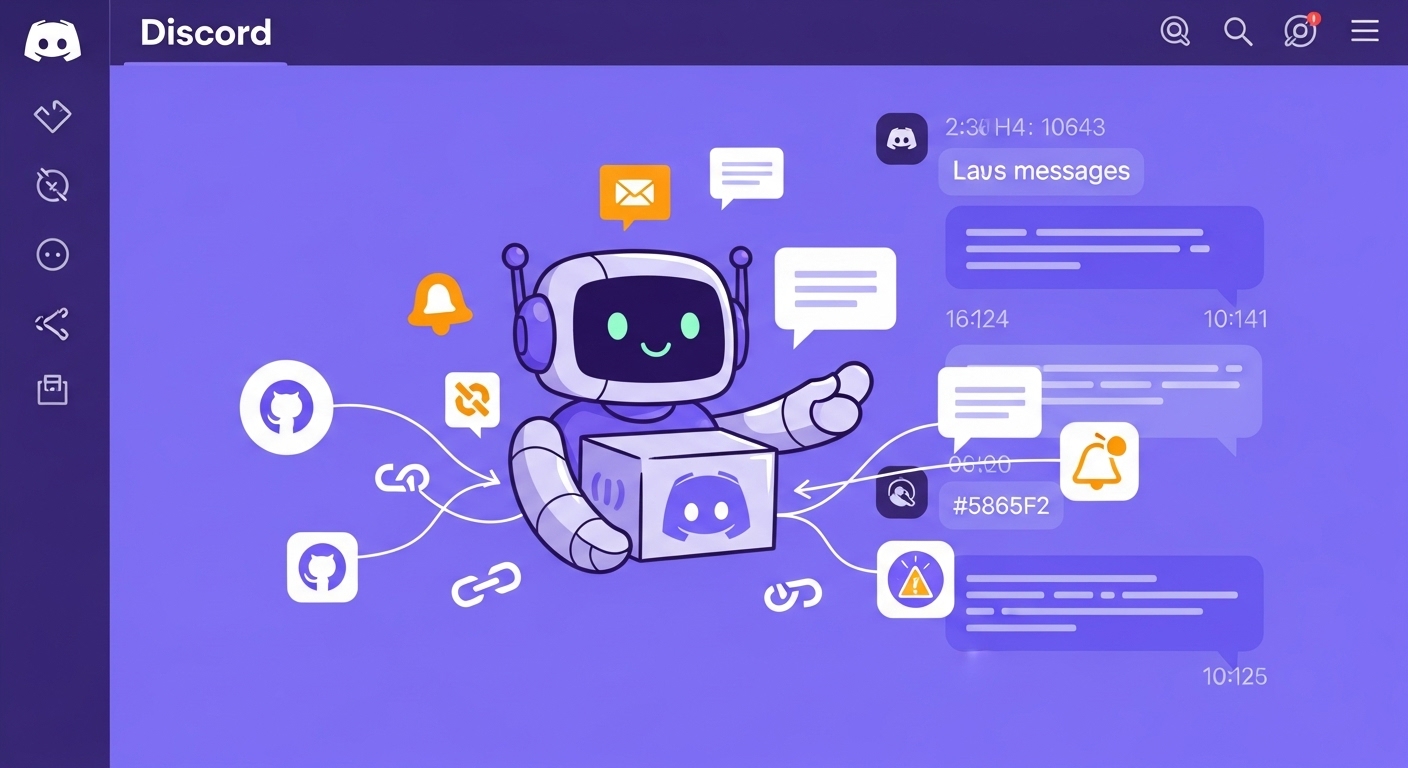How to Set Up Discord Webhooks in 2025: The Complete Step-by-Step Guide
Discord Webhook Setup Guide: Complete 2025 Tutorial – You know that feeling when you’re constantly checking Discord for updates from your favorite GitHub repo or monitoring service?
- Understanding Discord Webhooks
- Permission Requirements That Actually Matter
- Creating Your First Discord Webhook
- Securing Your Webhook URL
- Testing Your Webhook Setup
- Advanced Webhook Configuration
- Common Integration Scenarios
- Troubleshooting Common Problems
- Managing Multiple Webhooks
- Security Best Practices Beyond the Basics
- Webhook Management at Scale
I’ve been there, refreshing channels every few minutes like some kind of notification-starved zombie. That’s exactly why Discord webhooks exist – to save you from becoming that person.
Discord webhooks are your ticket to automated bliss. They let external services push messages directly into your server channels without any manual intervention.
No more missed alerts, no more constant tab-switching, and definitely no more explaining to your team why you didn’t see that critical deployment failure at 3 AM.
Understanding Discord Webhooks

Discord webhooks function as digital messengers that connect your external tools to specific channels in your server.
Think of them as specialized bots that only know how to deliver messages – they can’t respond to commands or engage in conversations, but they’re incredibly reliable at their one job.
When GitHub needs to tell your team about a new pull request, or when your monitoring system detects downtime, webhooks handle the delivery automatically.
The beauty of webhooks lies in their simplicity. You get a unique URL that acts like a direct phone line to your Discord channel.
Any service that can make HTTP requests (which is basically everything these days) can send messages through this URL.
Companies like Shopify use Discord webhooks to notify their development teams about order spikes, while gaming communities use them to announce Twitch stream notifications.
Permission Requirements That Actually Matter
Before you dive headfirst into webhook creation, you need the “Manage Webhooks” permission for your target channel.
This isn’t some power-hungry admin gatekeeping – it’s actually smart security design.
Server owners get this permission automatically, but regular members need it specifically granted through role settings.
Here’s what blew me away when I first learned this: channel permissions override server permissions.
You might be a server admin with god-like powers, but if a specific channel restricts webhook management, you’re out of luck.
Check your channel-specific permission settings if you’re hitting roadblocks.
Quick permission check: Right-click on your username in the channel member list. If you see “Manage Webhooks” in your permissions list, you’re golden. If not, time to have that awkward conversation with your server admin about needing more access.
Creating Your First Discord Webhook
The webhook creation process is surprisingly straightforward once you know where to look. Most people fumble around the server settings menu for ages before realizing webhooks live at the channel level. Trust me, I spent an embarrassing amount of time in the wrong menus when I first tried this.
Finding the Right Menu
Start by opening Discord and navigating to your target server. Look for the text channel where you want messages to appear – this could be #announcements, #bot-alerts, or whatever makes sense for your use case. The key is clicking that small gear icon next to the channel name, not the server settings gear.
Also read:
- How to Create Telegram Bot
- How to Create a Movie Streaming Website With WordPress and TMDB API Using SceneFlix
- How to Build a Japanese AV Website Using WordPress and WPJav
- How to Create a WordPress Plugin to Generate Featured Images Using AI
- Introduction to Python for SEO: Automation and Data Analysis
- 7 Best Video Hosting Sites That Pay
Once you’re in channel settings, hunt for the “Integrations” tab in the left sidebar. This tab is your webhook command center. If you don’t see it, you’re probably missing the Manage Webhooks permission we talked about earlier.
The Creation Process
Click “Create Webhook” and you’ll see a simple form that’s almost too easy to mess up. Give your webhook a descriptive name like “GitHub Notifications” or “Server Monitoring” – future you will thank present you for being specific. The name appears next to every message the webhook sends, so make it count.
The avatar upload is optional but recommended. Upload something that matches your webhook’s purpose – a GitHub logo for code notifications, a warning symbol for alerts, or your company logo for business updates. Visual consistency helps team members quickly identify message sources in busy channels.
Pro tip: The channel dropdown lets you switch channels without starting over. If you realize mid-setup that #general isn’t the right place for your webhook, just select a different channel from the list.
Securing Your Webhook URL
After clicking “Copy Webhook URL,” you’ll have a long string that looks like https://discord.com/api/webhooks/123456789/abcdefghijklmnop. This URL is basically a password – treat it accordingly. Anyone with this URL can send messages to your channel pretending to be your webhook.
I learned this lesson the hard way when a teammate accidentally committed a webhook URL to our public GitHub repo. Within hours, we had spam messages flooding our development channel. The fix was simple (delete and recreate), but the embarrassment lasted weeks.
Store webhook URLs in environment variables, password managers, or secure configuration files. Never commit them to version control, and definitely don’t share them in Slack or email. If you suspect a URL has been compromised, delete the webhook immediately and create a new one.
Testing Your Webhook Setup
Before integrating with external services, run a quick test to make sure everything works. The simplest method uses cURL from your command line:
curl -H "Content-Type: application/json" \
-X POST \
-d '{"content":"Test message from webhook!"}' \
YOUR_WEBHOOK_URL_HERE
Replace YOUR_WEBHOOK_URL_HERE with your actual URL and run this command. You should see a message appear in your Discord channel within seconds. If nothing happens, double-check your URL for typos and make sure you saved the webhook after creating it.
Alternative testing options: Tools like Postman offer user-friendly interfaces for API testing, while online services like webhook.site let you test without installing anything. Pick whatever matches your comfort level with command-line tools.
Advanced Webhook Configuration
Basic text messages are just the beginning. Discord webhooks support rich embeds that can include titles, descriptions, colors, images, and clickable links. These formatted messages look more professional and convey information more effectively than plain text.
Embed Message Format
Here’s a sample embed payload that creates a visually appealing message:
{
"embeds": [{
"title": "Deployment Complete",
"description": "Version 2.1.4 deployed successfully",
"color": 3066993,
"fields": [{
"name": "Environment",
"value": "Production",
"inline": true
}, {
"name": "Duration",
"value": "3m 42s",
"inline": true
}],
"timestamp": "2025-01-15T10:30:00.000Z"
}]
}
The color field uses decimal color codes – use online converters to translate hex colors like #2ECC71 into decimal format (3066993 in this case).
Rate Limiting Reality
Discord enforces rate limits to prevent spam and maintain server performance. Webhooks can send approximately 30 messages per minute, with burst allowances for occasional spikes. Most real-world applications never hit these limits, but high-frequency monitoring systems might need message queuing or batching strategies.
When you exceed rate limits, Discord returns HTTP 429 errors with retry-after headers. Properly designed integrations respect these headers and wait before retrying. Ignoring rate limits can result in temporary webhook suspensions.
Common Integration Scenarios
Different services require slightly different webhook configurations, but the basic pattern remains consistent: external service makes HTTP POST request to webhook URL with JSON payload.
GitHub Integration
GitHub’s webhook settings live in repository or organization settings under the “Webhooks” section. Add your Discord webhook URL, select relevant events (push, pull request, issues), and set content type to application/json. GitHub automatically formats payloads for Discord compatibility.
Monitoring Service Integration
Services like UptimeRobot, Pingdom, and New Relic typically have “Discord” or “Webhook” notification options in their alert settings. Some require custom formatting, while others work directly with Discord webhook URLs. Check your monitoring service’s documentation for specific setup instructions.
Custom Application Integration
Building your own webhook integration? Use any HTTP client library to POST JSON data to your webhook URL. Popular choices include Python’s requests library, Node.js’s axios, or even simple cURL commands wrapped in shell scripts.
Troubleshooting Common Problems
Even straightforward webhook setups can hit snags. The most frequent issue is permission-related – either you don’t have Manage Webhooks permission, or the webhook somehow loses access to its target channel.
Permission Problems
If your webhook suddenly stops working, check that it still has permission to post in the target channel. Channel permission changes, role modifications, or server reorganizations can break existing webhooks. The fix usually involves recreating the webhook with proper permissions.
Message Formatting Issues
Webhook messages that look garbled or don’t display properly often stem from JSON formatting problems. Use online JSON validators to check your payload structure, and remember that Discord expects UTF-8 encoding for special characters and emojis.
Rate Limit Confusion
Getting HTTP 429 errors? You’re hitting Discord’s rate limits. Implement exponential backoff in your applications – wait increasingly longer periods between retry attempts. Most programming languages have libraries that handle this automatically.
Managing Multiple Webhooks
Large servers often need multiple webhooks for different purposes – development updates, marketing announcements, support tickets, and so on. Discord allows multiple webhooks per channel, but organization becomes important as your setup grows.
Use consistent naming conventions that include the webhook’s purpose and source. “GitHub-Frontend-Repo” and “Monitoring-Database-Alerts” are much more helpful than “Webhook1” and “MyWebhook” when you’re troubleshooting at midnight.
Regular webhook audits help maintain security and performance. Delete unused webhooks, rotate URLs for high-security applications, and document webhook purposes for team members who join later.
Security Best Practices Beyond the Basics
Webhook security goes beyond keeping URLs private. Consider implementing IP allowlisting if your hosting provider supports it – only allow requests from known service IP ranges like GitHub’s or your monitoring service’s documented addresses.
Some organizations create dedicated webhook channels with restricted read access. This approach lets automated systems post updates without exposing sensitive information to all server members. Channel-specific permissions give you granular control over who sees what notifications.
Regular security reviews should include webhook audits. Check which webhooks exist, who created them, when they were last used, and whether they’re still needed. Unused webhooks are security risks with no benefits.
Webhook Management at Scale
Enterprise Discord servers might have dozens of webhooks across multiple channels and servers. Spreadsheet tracking becomes necessary – document webhook names, URLs (encrypted or reference codes), purposes, owners, and last update dates.
Consider implementing webhook monitoring to ensure they’re working correctly. Simple health checks can verify that webhook URLs respond properly and that messages appear in expected channels. Automated testing prevents discovering broken webhooks during actual emergencies.
Some teams use webhook proxies or middleware that receives external notifications and routes them to appropriate Discord channels based on content or source. This approach provides centralized logging, message filtering, and easier webhook management.