WPJav Core plugin provides a meta box or custom fields on each post editor screen as placeholders for you to embed JAV videos. Please note that WPJav doesn’t provide any JAV videos, so you will have to prepare it yourself.
In this WPJav Documentation, we explore how to embed your JAV videos nicely and responsively on your WordPress site.
WPJav Streaming Servers & Hosts Meta Box/Custom Fields
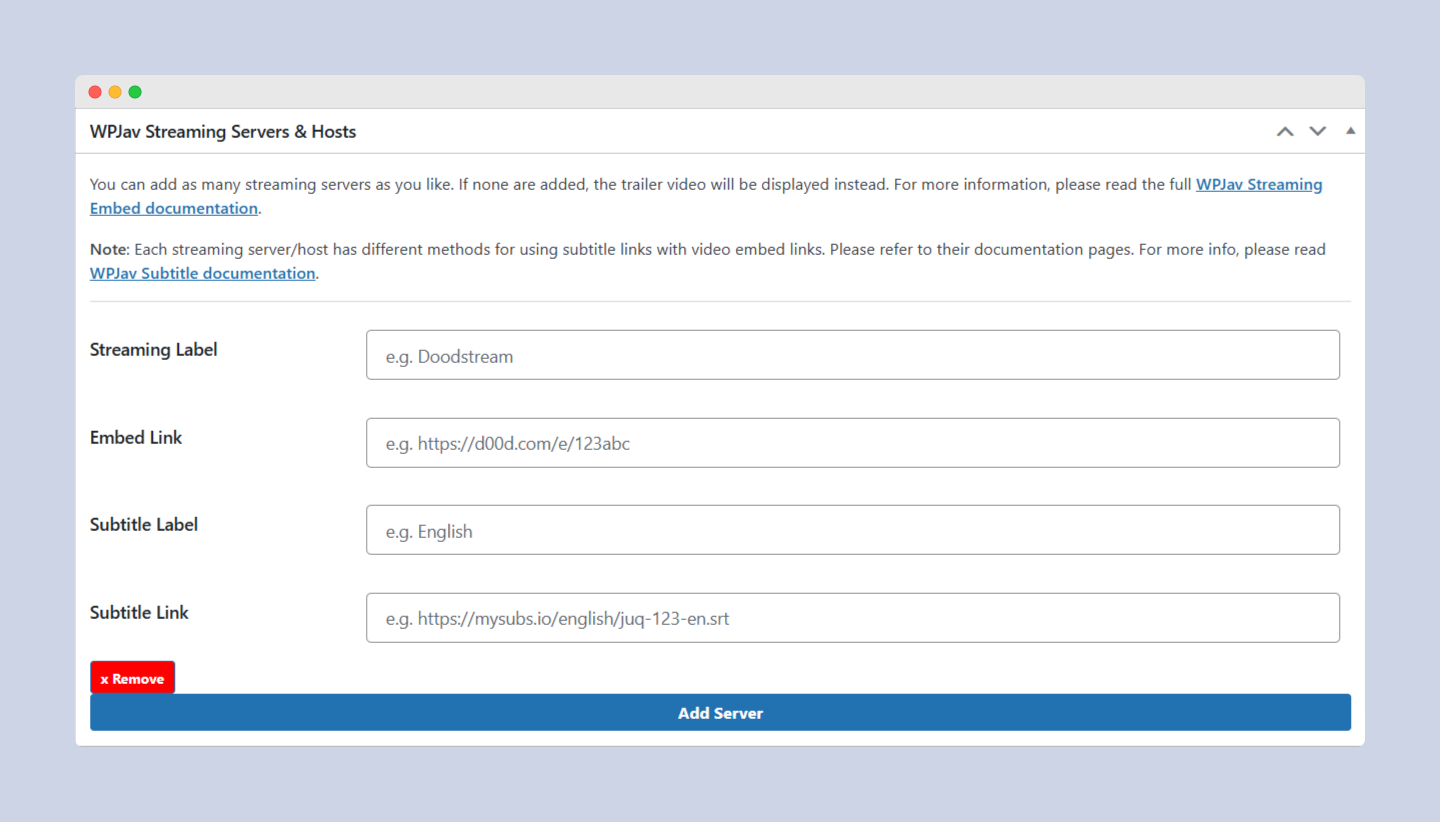
You can add as many streaming servers as you like. If none are added, the trailer video will be displayed instead so each post will not look that ugly.
Read our recommended video hosting sites.
To embed a video from a streaming server or host, just click the blue Add Server button. Here’s the breakdown:
- Streaming Label: You can label your streaming server or host with your preferred name, e.g. Doodstream, Streamtape, StreamVid, etc, anything you prefer.
- Embed Link: Insert the JAV video embed link here.
- Subtitle Label: Some streaming hosts like Doodstream requires you to add subtitle label, so you can utilize this option to label your subtitle if you use one. Leave it empty if you don’t use any subtitles.
- Subtitle Link: Insert the subtitle link. We have covered how you can utilize WPJav to upload your own subtitles into your website, so just insert the uploaded subtitle URL into this field. Otherwise, leave it empty if you don’t use any subtitles.
If you have more embed links, just click the blue Add Server button again and repeat the above process. As previously mentioned, you can add as many streaming servers as you like.
Remember that if you don’t have any JAV videos to embed for a particular JAV video post, WPJav will use the video’s trailer URL instead.
Embedding JAV Videos Using WPJav
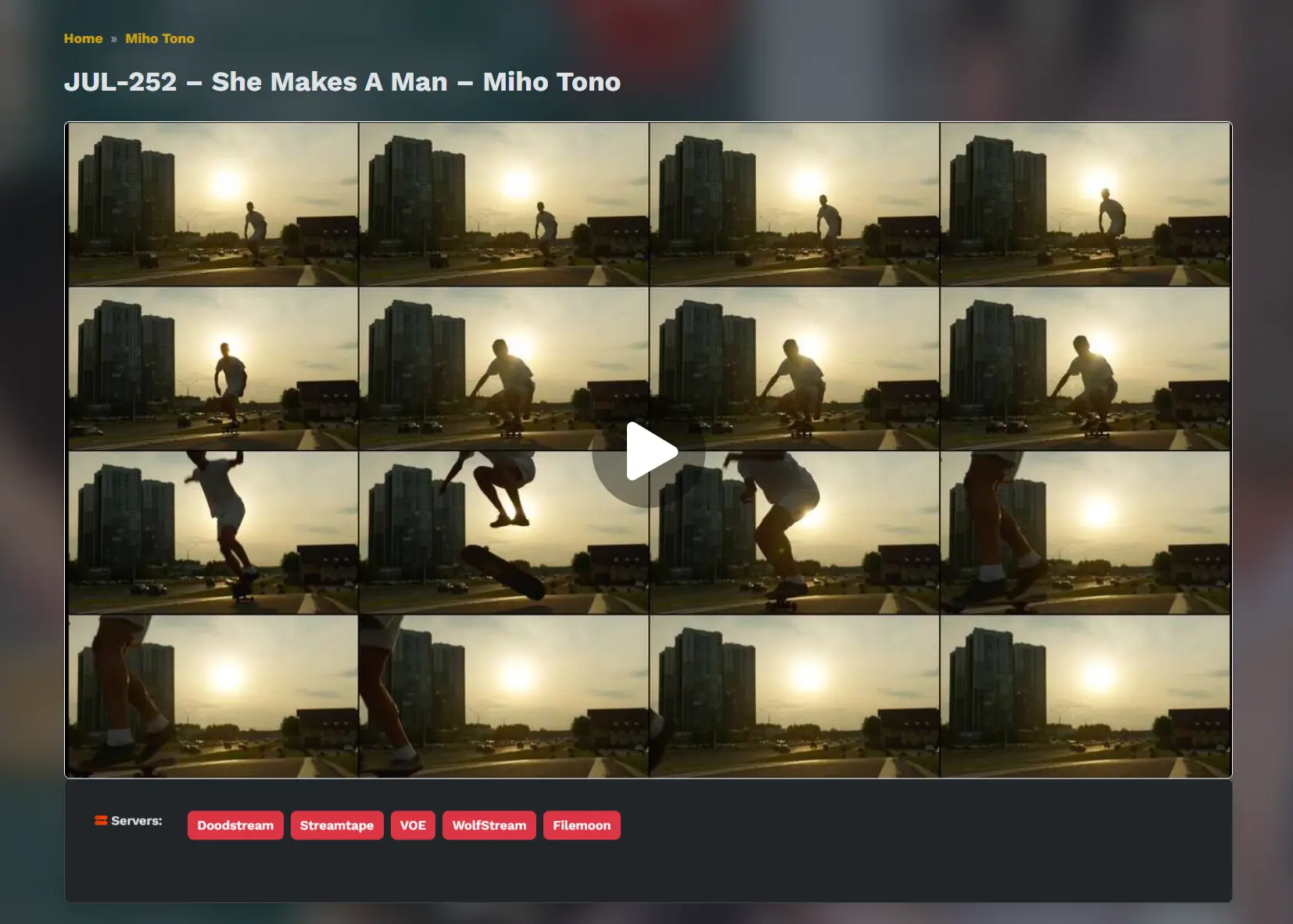
As you can see from the screenshot above, the streaming servers’ labels will be placed under the video. If a user clicks one of the labels, the iframe URL will be changed and replaced with the server’s embedded link automatically. This way, your users will have various streaming options to choose from.
Working with Subtitles
Each streaming server/host has different methods for using subtitle links with video embed links. So the WPJav Streaming Servers & Hosts meta box/custom fields will not always work.
To deal with this, you can just add the full embed link including subtitle link with parameters into the Embed Link field.
By default, WPJav will use the following URL configurations to embed a video with a subtitle link and label:
https://thisvideohost.com/e/123abc456def?c1_file=https://zerobytecode.com/wp-content/uploads/subtitles/juq-123-english.vtt&c1_label=EnglishNotice there are two URL parameters i.e. c1_file which is for subtitle file URL and c1_label which is for the subtitle label.
The above configuration will work great with Doodstream, Streamtape and VidGuard, but might not work for Mixdrop and other hosts, so you better read their documentation pages on how to use subtitles in the embedded videos.
Mixdrop, for example, has different parameters. They have sub1 for subtitle file and sub1_label for subtitle label, like the following example:
https://mixdrop.nu/e/123abc456def?sub1=https://zerobytecode.com/wp-content/uploads/subtitles/juq-123-english.vtt&sub1_label=EnglishSo How to Make It Work? The Workaround
It’s very easy to deal with this issue. The workaround is really simple: just insert the full embed URL combined with subtitle parameters into the Embed Link field as follows:
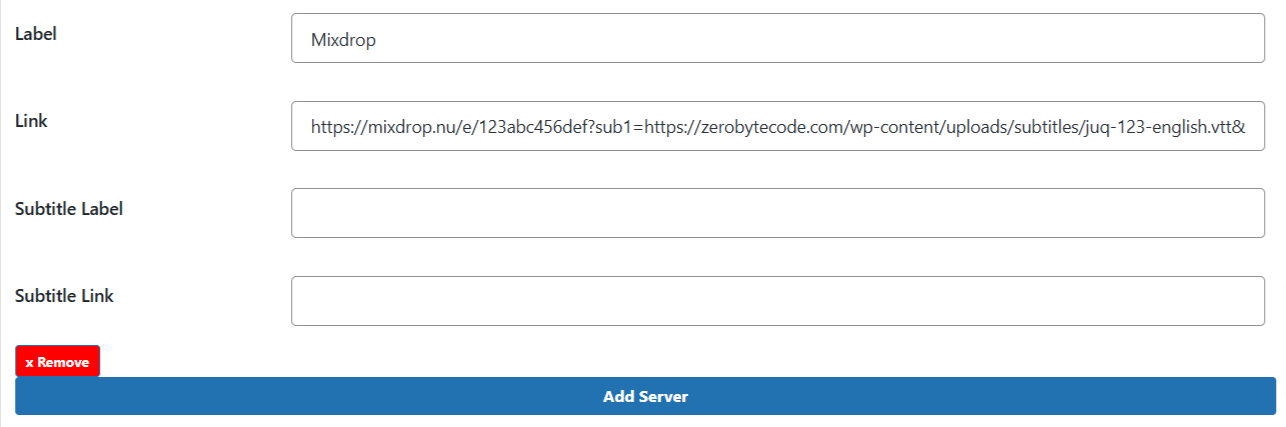
In the above example, we inserted the following full embed link combined with the subtitle parameters into the Embed Link field:
https://mixdrop.nu/e/123abc456def?sub1=https://zerobytecode.com/wp-content/uploads/subtitles/juq-123-english.vtt&sub1_label=EnglishThen just leave the Subtitle Label and Subtitle Link fields empty as we’re not gonna use that in this example.
That way, you will still be able to enhance your embedded video with the subtitle.
Major Streaming Hosts and Their Subtitle Parameters
We have compiled the list of the most popular streaming hosts in the market and how to embed the video using subtitle. Here are several of them:
Doodstream
WPJav already works with Doodstream’s remote subtitle feature. You just need to insert required values in the WPJav Streaming Servers & Hosts meta box fields and WPJav will take care the rest for you.
Remote Subtitle URL
Load a subtitle via URL directly.
https://dood.so/e/xxx?c1_file=https://example.com/sub.vtt&c1_label=EnglishBoth c1_file which is for subtitle file URL and c1_label which is for the subtitle label parameters are required.
Remote JSON File Containing Multiple Subtitles
Load multiple subtitles via a remote JSON file.
https://dood.so/e/xxx?subtitle_json=https://example.com/subtitles.jsonThe remote JSON file required by Doodstream must be like the following format:
[
{"src":"https://example.com/name_en.vtt", "label":"English", default: true},
{"src":"https://example.com/name_fr.vtt", "label":"French"}
]Streamtape
Like Doodstream, WPJav already works with Streamtape’s remote subtitle feature. You just need to insert required values in the WPJav Streaming Servers & Hosts meta box fields and WPJav will take care the rest for you.
Remote Subtitle URL
https://streamtape.com/e/123abc456def?c1_label=FR&c1_file=http://yoursubtitle.com/file.srtRemote JSON File Containing Multiple Subtitles
You can add multiple subtitles with this method (just count from 1 upwards). Both .srt and .vtt formats are supported.
https://streamtape.com/e/123abc456def?subtitle_json=http://yoursubtitle.com/def.jsonThe remote JSON file required by Streamtape must be like the following format:
[
{"src":"http://yoursubtitle.com/file.vtt", "label":"Language1", default: true},
{"src":"http://yoursubtitle.com/file2.vtt", "label":"Language2"}
]Vidguard
Like Doodstream and Streamtape, WPJav already works with Vidguard’s remote subtitle feature. You just need to insert required values in the WPJav Streaming Servers & Hosts meta box fields and WPJav will take care the rest for you.
This is the sample URL parameter:
https://listeamed.net/e/hashid?c1_file=https://sub.com/sample.vtt&c1_label=EnglishBut if you want to add multiple subtitle at once (which WPJav currently doesn’t support), you can add both c2_file which is for subtitle file URL and c2_label which is for the subtitle label parameters and so on, just increase the numeric value for each parameter like the following sample:
https://listeamed.net/e/hashid?c1_file=https://sub.com/sample.vtt&c1_label=English&c2_file=https://sub.com/sample2.vtt&c2_label=French&c3_file=https://sub.com/sample3.vtt&c3_label=GermanWith the above parameter, if you decide to add multiple subtitles, you just enter the above full URL into the Embed Link field and leave the Subtitle Link and Subtitle Label fields empty.
Mixdrop
As explained above, you need to use the workaround to use subtitle on embedded Mixdrop link.
Working sample of Mixdrop embed link combined with subtitle info:
https://mixdrop.nu/e/123abc456def?sub1=https://zerobytecode.com/wp-content/uploads/subtitles/juq-123-english.vtt&sub1_label=EnglishFilemoon
Filemoon also supports remote subtitle.
Remote Subtitle
Add remote subtitle via embed/direct video link.
https://filemoonapi.com/e/file_code?cX_file=https://example.com/file.vtt&cX_label=EnglishRequired parameters are:
- cX_file for subtitle file URL
- cX_label for the subtitle label
Remote JSON File Containing Multiple Subtitles
Load multiple subtitles via a remote JSON file.
https://filemoonapi.com/e/file_code?subtitle_json=http://yoursubtitle.com/def.jsonThe remote JSON file required by Filemoon must be like the following format:
[
{"src":"http://yoursubtitle.com/file.vtt", "label":"Language1", default: true},
{"src":"http://yoursubtitle.com/file2.vtt", "label":"Language2"}
]VOE.sx
Unfortunately right now, it seems like VOE.sx doesn’t support remote subtitle when embedding a video. But you can directly upload a subtitle file and assign the subtitle into a specific video on your account.
