Now you already installed WPDoods and an API key, it’s time to start configuring the WPDoods plugin.
Step 1: Complete the Basic API Settings
Under the WPDoods menu, click the Settings menu. You will see the following page:
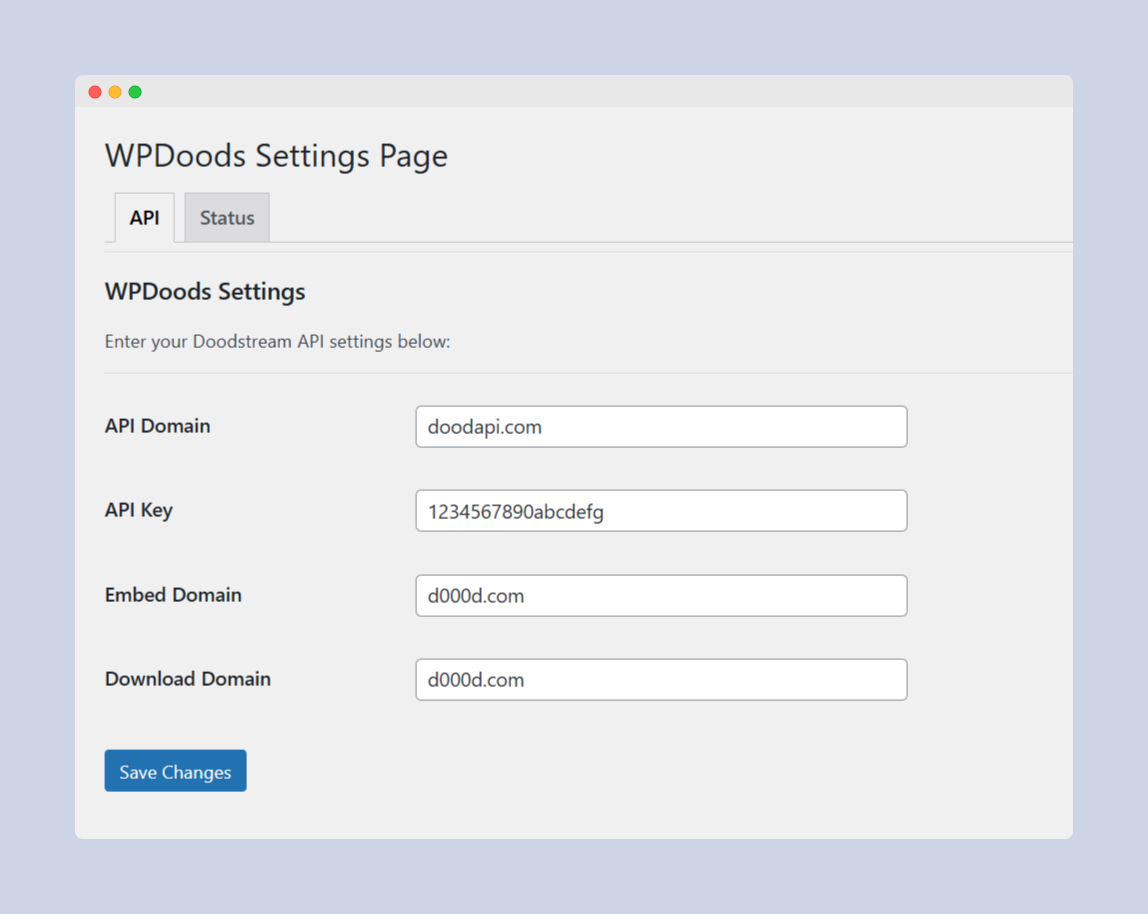
All fields except API Key should be pre-filled. Here’s the breakdown:
- API Domain: By default, it’s set to doodapi.com as it’s the official API domain of Doodstream. If it’s changed, you can adjust it here anytime.
- API Key: Insert with your Doodstream API key. Don’t have an API key? Follow this instruction.
- Embed Domain: You can change the embed domain anytime. Doodstream’s embed domain is changing frequently or blocked in several countries, so you can use this option to adjust it.
- Download Domain: Similar with Embed Domain, you can adjust this anytime you need.
Save Changes and follow the next step.
Step 2: Test API Connection & See Your Account Stats
To see whether the previous settings are correct, you can test the API connection. Head over to Status tab on the same page. You should see this page:
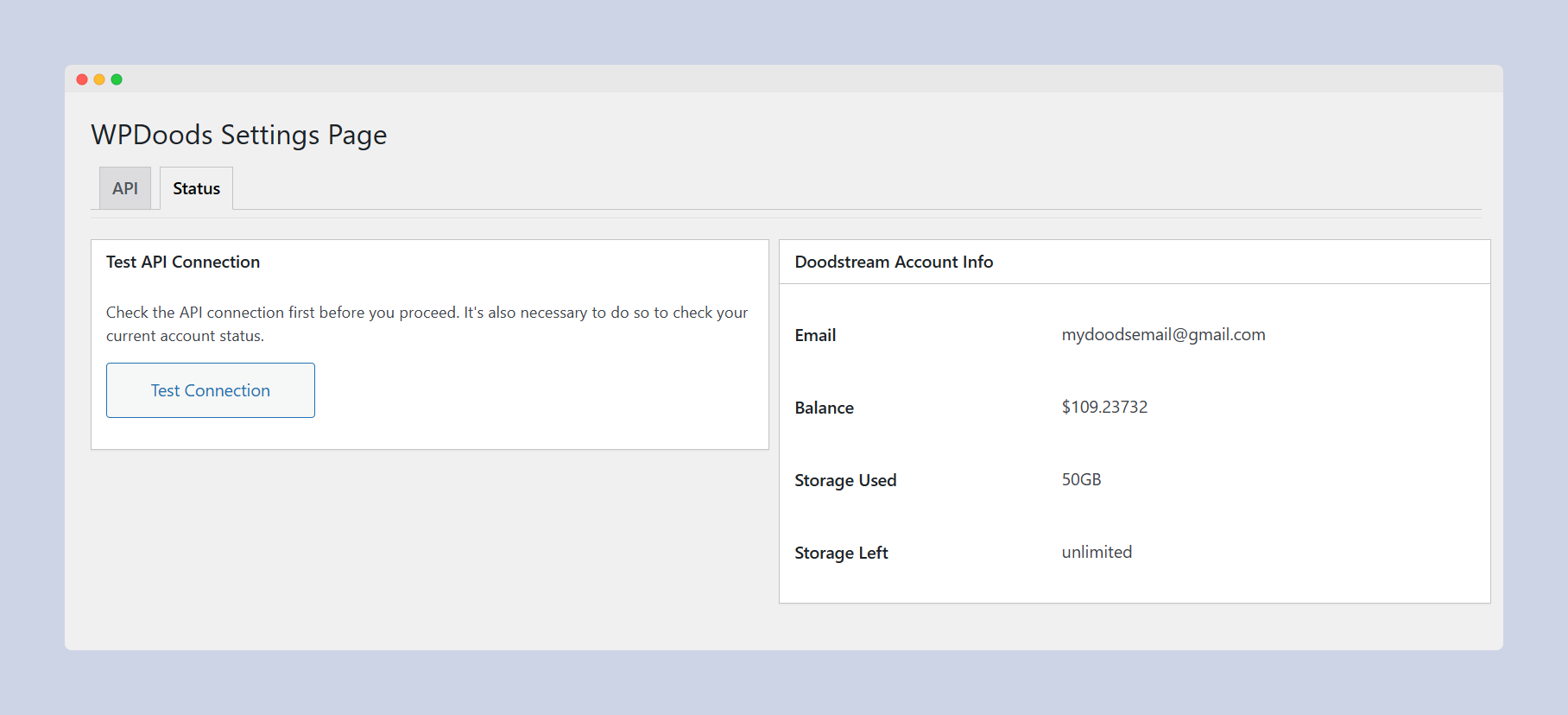
Click the Test Connection button on the left. If everything’s correct, then you can see your Doodstream account status or information on the right side. To update the account status or statistics, you can just click the Test Connection button again.
