Here’s a straightforward step-by-step guide on how to install and activate the SceneFlix Core plugin and SceneFlix WordPress theme on your WordPress site:
Installation & Activation
This section will guide you through the complete installation and activation process for both the SceneFlix Core plugin and SceneFlix WordPress theme. Follow these steps carefully to ensure proper setup and license activation.
Before You Begin
Before starting the installation process, make sure you have:
- Downloaded the SceneFlix bundle package containing both the plugin and theme ZIP files
- Access to your WordPress admin dashboard
- Your purchase email address
- Your license key (received via email after purchase)
If you haven’t purchased SceneFlix yet, you can learn more on our product landing page or proceed directly to the purchase page to get started.
Step 1: Install SceneFlix Core Plugin
The SceneFlix Core plugin contains all the functionality needed to fetch and manage movie and TV show data from TMDB.
Upload Plugin ZIP File
- Access WordPress Admin – Log into your WordPress admin dashboard
- Navigate to Plugins – Go to
Plugins > Add New - Upload Plugin – Click the “Upload Plugin” button at the top of the page
- Choose File – Click “Choose File” and select the SceneFlix Core plugin ZIP file from your computer
- Install – Click “Install Now” to upload and install the plugin
- Activate – Once installation is complete, click “Activate Plugin”
Alternative Installation Method
If you prefer using FTP or have file manager access:
- Extract ZIP File – Extract the SceneFlix Core plugin ZIP file on your computer
- Upload via FTP – Upload the extracted plugin folder to
/wp-content/plugins/directory - Activate – Go to
Plugins > Installed Pluginsin your WordPress admin and activate the SceneFlix Core plugin
Step 2: Install SceneFlix WordPress Theme
The SceneFlix WordPress theme is specifically designed to work seamlessly with the SceneFlix Core plugin.
Upload Theme ZIP File
- Navigate to Themes – In your WordPress admin, go to
Appearance > Themes - Add New Theme – Click “Add New” at the top of the page
- Upload Theme – Click “Upload Theme” button
- Choose File – Click “Choose File” and select the SceneFlix WordPress theme ZIP file
- Install – Click “Install Now” to upload and install the theme
- Activate – Once installation is complete, click “Activate” to make it your active theme
Alternative Theme Installation
Using FTP or file manager:
- Extract ZIP File – Extract the SceneFlix theme ZIP file on your computer
- Upload via FTP – Upload the extracted theme folder to
/wp-content/themes/directory - Activate – Go to
Appearance > Themesin your WordPress admin and activate the SceneFlix theme
Step 3: License Activation
After installing both the plugin and theme, you need to activate your license to unlock all premium features.
Access License Validation
- Find SFCore Menu – In your WordPress admin dashboard, look for the “SFCore” menu in the left sidebar
- Click SFCore – Click on the SFCore menu to access the License form
Enter License Information
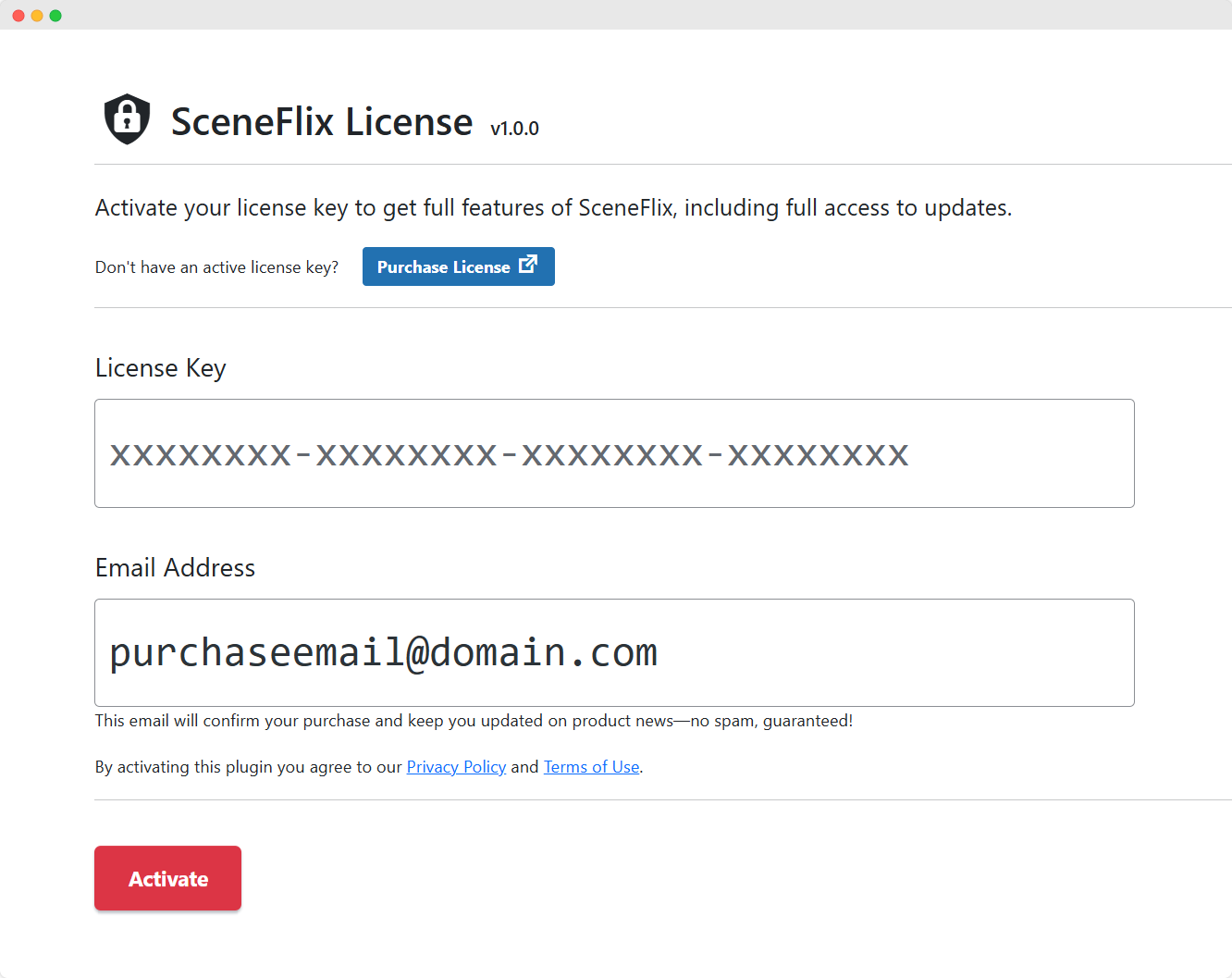
- Locate License Form – Find the license validation form in the SFCore settings
- Enter Purchase Email – Input the email address you used when purchasing SceneFlix
- Enter License Key – Enter the valid license key you received via email after purchase
- Validate License – Click the validation button to activate your license
License Validation Success
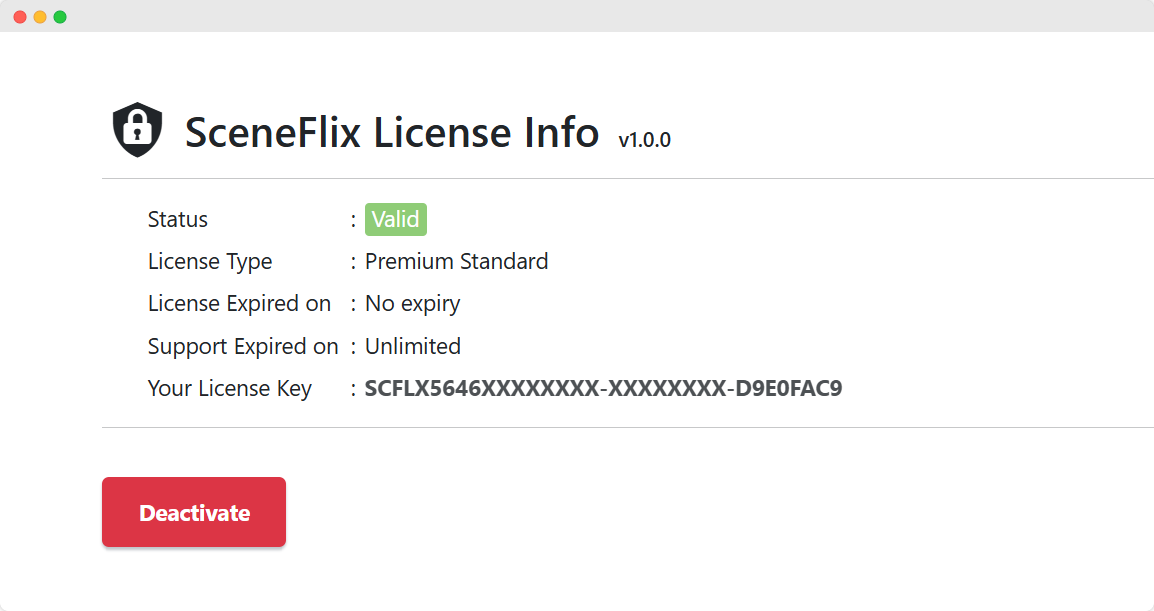
Once your license is successfully validated:
- All premium features will be unlocked
- You’ll have access to automatic updates
- You can begin configuring the SceneFlix Core plugin
- You’re ready to start building your movie and TV show platform
Step 4: Verify Installation
After completing the installation and license activation, verify everything is working correctly:
Check Plugin Status
- Go to Plugins – Navigate to
Plugins > Installed Plugins - Verify SceneFlix Core – Ensure the SceneFlix Core plugin is active and shows no errors
- Check License Status – Return to the SFCore menu to confirm license is active
Check Theme Status
- Go to Themes – Navigate to
Appearance > Themes - Verify Active Theme – Confirm the SceneFlix theme is your active theme
- Preview Site – Visit your website to ensure the theme is displaying correctly
Troubleshooting Common Issues
If you’re getting issues, please continue reading.
Plugin Installation Issues
- ZIP File Error – If you receive an error about the ZIP file, ensure you’re uploading the correct plugin ZIP file and that it hasn’t been corrupted during download.
- Permission Errors – If you encounter permission errors, contact your hosting provider or try the FTP installation method.
License Activation Issues
- Invalid License Key – Double-check that you’re entering the license key exactly as received in your email, including any hyphens or special characters.
- Email Mismatch – Ensure you’re using the exact email address used for the purchase.
- Already Activated – If you see an “already activated” message, the license may be active on another site. Contact support for assistance.
Theme Issues
- Theme Not Displaying – If the theme isn’t displaying correctly, clear any caching plugins and check that there are no plugin conflicts.
- Missing Features – Some theme features may require the SceneFlix Core plugin to be active and properly licensed.
Next Steps
Congratulations! You’ve successfully installed and activated both the SceneFlix Core plugin and WordPress theme. With your license validated, you now have access to all premium features.
The next step is to obtain your TMDB API key, which is required for SceneFlix to fetch movie and TV show data. Continue to the “Get TMDB API Key” section to learn how to get your free API key from The Movie Database.
Your SceneFlix platform is now ready for configuration and content creation!
