Before being able to unlock the full feature of SceneFlix, we first need to obtain at least one TMDB API key. Obtaining a TMDB (The Movie Database) API key in 2025 is a straightforward process. Follow these steps to register and receive your key:
1. Create a TMDB Account
- Visit the official TMDB website: themoviedb.org
- Click Join TMDB at the top right corner.
- Fill out the registration form with your email, username, and password.
- Confirm your account by clicking the activation link sent to your email.
2. Log In and Access Account Settings
- Log in to your TMDB account.
- Click your profile icon in the top right corner.
- Select Settings from the dropdown menu.
3. Request an API Key
- In the Settings menu, find and click the API section (usually in the left sidebar).
- Click the Create or Request an API Key button.
- Choose the type of key (typically “Developer” for personal or project use).
- Fill out the required details, such as the application name and intended use (you can enter your site name). If asked for an application URL, you can use a placeholder (e.g., your WordPress site URL).
- Read and accept the terms of use.
4. Wait for Approval
- TMDB will review your application. Approval is usually quick, but may take up to 24 hours.
- Once approved, your API key will be displayed in the API section of your settings. Copy and store it securely.
5. Integrate Your API Key in SceneFlix Core
Now that you have obtained your TMDB API key, the next step is required. You need to integrate the API key into SceneFlix TMDB Settings page.
Go to your WordPress admin dashboard then under the SFCore menu, click the API Keys submenu. Then all you need to do is insert the TMDB API key that you just obtained into the text area field as shown below:
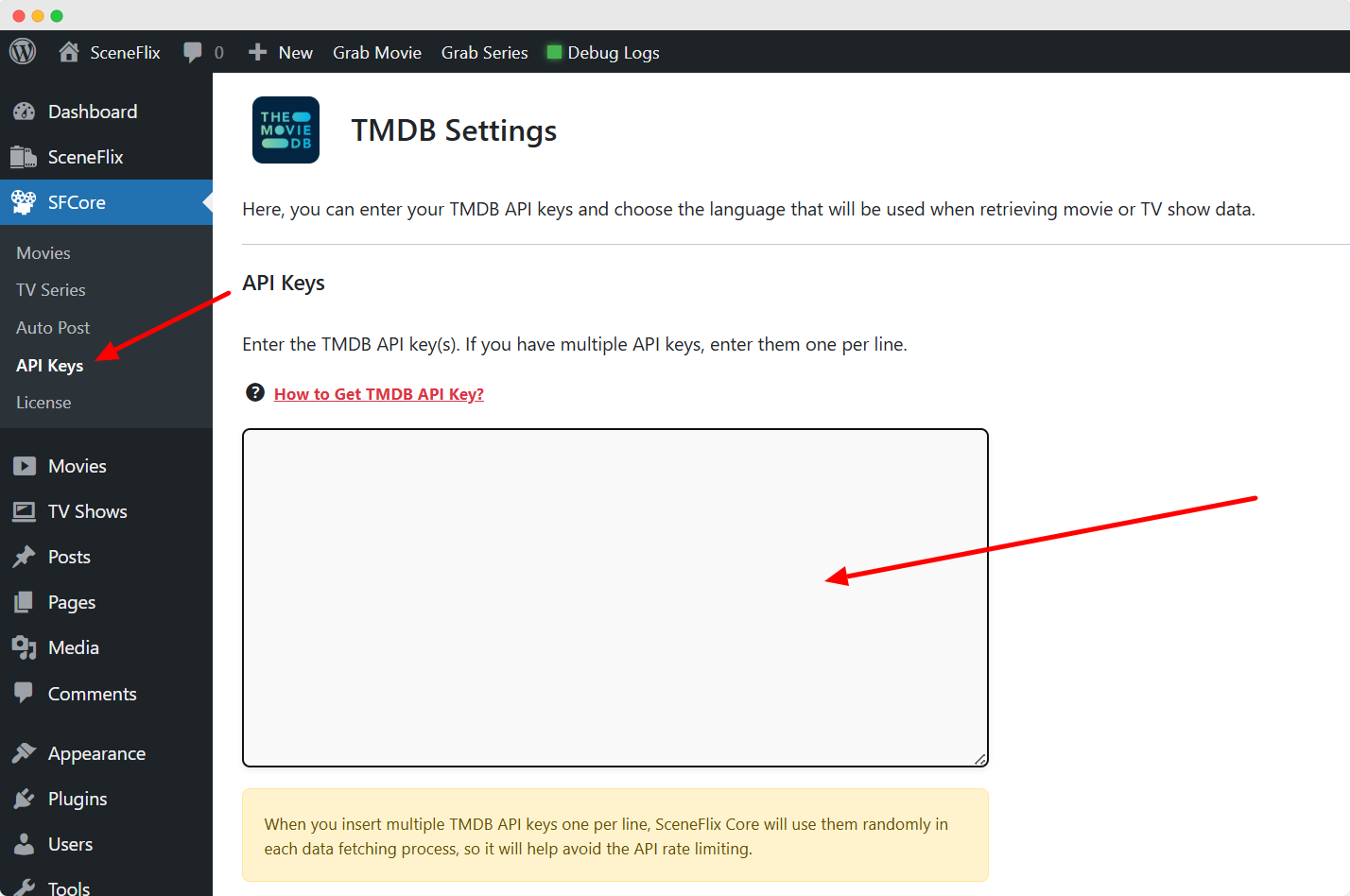
Note: In SceneFlix Core plugin, you can insert as many API Keys as you want, one per line. We recommend you to insert more than one TMDB API key to avoid the possible rate limiting issue.
Configure the Language
Unless specified explicitly, the TMDB API will use English US as the default language. We also strongly recommend this choice of language because it provides the most complete movie and TV show data.
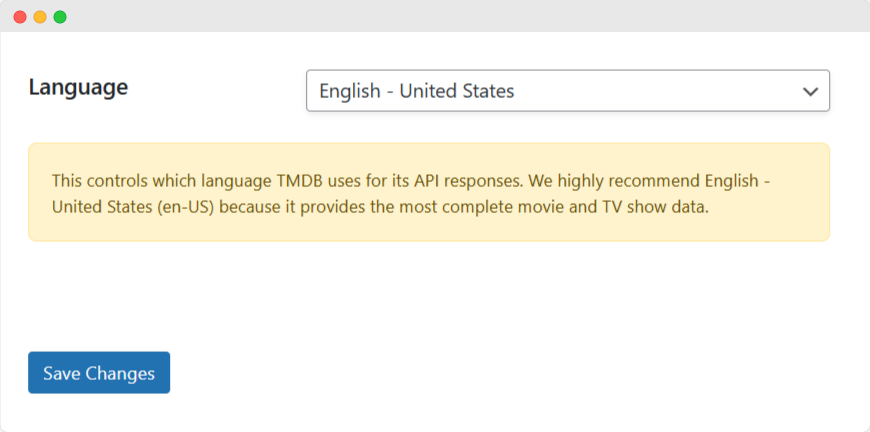
If you select the language other than English US, the API data of either movie or TV show will incomplete. For example, there might not be a YouTube trailer information with selected language other than English US.
Regardless, we provide the choice for you to select the default language to control which language TMDB uses for its API responses.
Tips
- TMDB recommends using a desktop browser for registration, as the process isn’t optimized for mobile.
- For commercial use, contact TMDB’s sales team at [email protected] for pricing and licensing details.
- The API is free for non-commercial use with proper attribution to TMDB.
- Keep your API key secure and avoid sharing it publicly (e.g., in public code repositories).
- Review TMDB’s documentation for usage limits and best practices.
- If you have issues accessing the site, try using a VPN.
By following these steps, you can successfully obtain and use a TMDB API key for the SceneFlix configuration.
