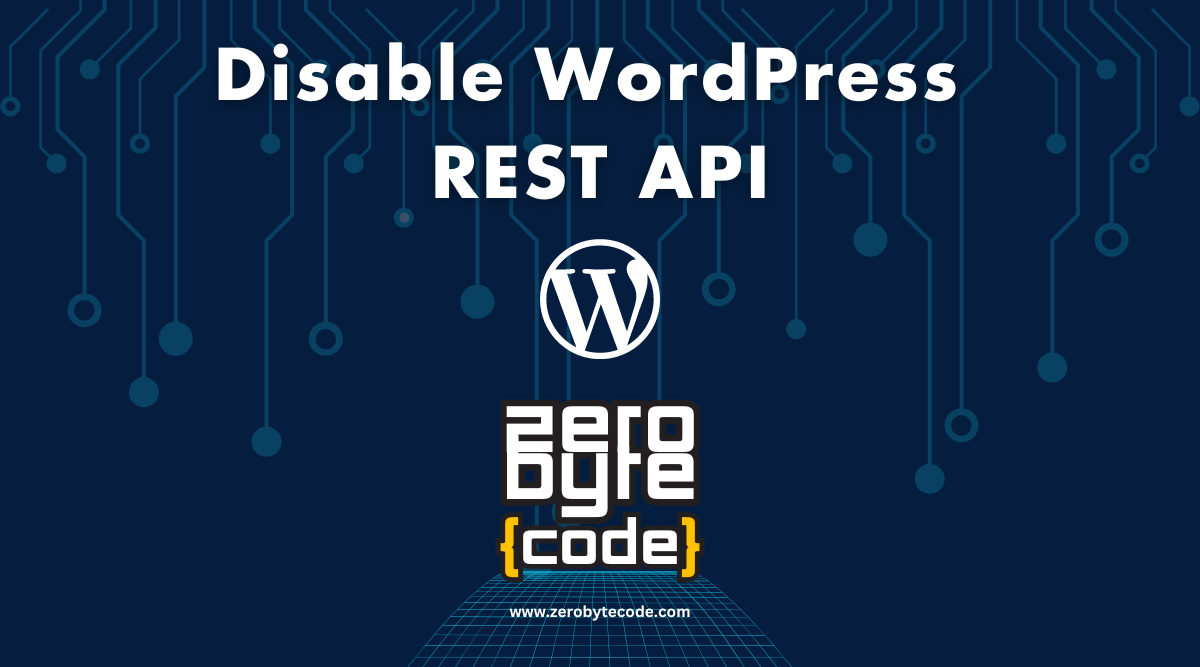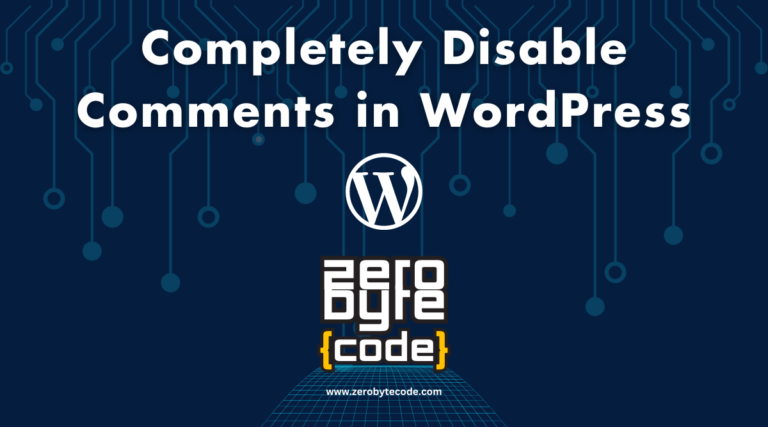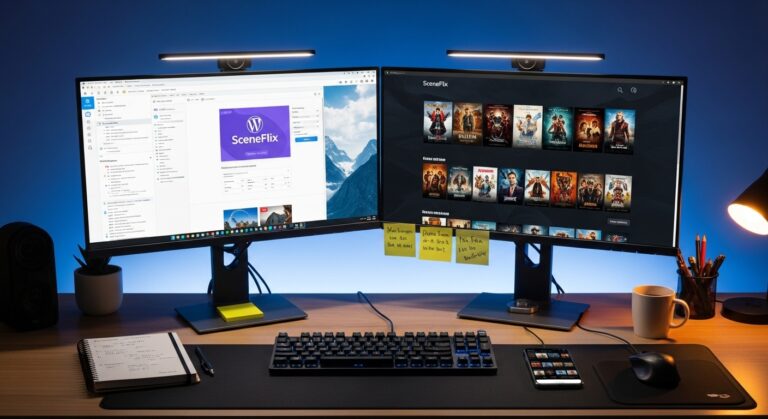How to Disable WordPress REST API
How to Disable WordPress REST API – Disabling the WordPress REST API can be a significant decision for site administrators who want to restrict access to their site’s data or enhance security by minimizing potential vectors for attack.
The REST API in WordPress enables external applications to interact with your site, fetching or writing data. While it’s a powerful feature that supports modern web applications, there are scenarios where you might want to disable it either completely or restrict its access.
Disable WordPress REST API: Understanding the Implications
Disabling the REST API can affect the functionality of plugins and themes that rely on it for features like loading content dynamically or integrating with external services.
Also read: How to Create an AI Featured Image Generator WordPress Plugin
Before proceeding, ensure that disabling it won’t disrupt essential site functions or third-party services.
Methods to Disable or Restrict WordPress REST API
There are several approaches to manage the WordPress REST API, ranging from completely disabling it to restricting access to authenticated users only. Here’s how you can implement these methods:
Using Plugins
Plugins provide an easy way to disable or manage access to the REST API without touching code. Plugins like “Disable REST API” can be particularly useful.
Steps to use a plugin:
- Go to Plugins > Add New in your WordPress admin dashboard.
- Search for “Disable REST API” or “WP REST API Controller.”
- Install and activate the plugin of your choice.
- Configure the plugin settings from its settings page to disable the REST API or manage permissions.
This method is suitable for users who prefer a user-friendly interface without delving into code.
Disable WordPress REST API Using Custom Code
For more granular control or to avoid using additional plugins, adding custom code is a practical approach. You can implement this via a site-specific plugin or by adding code to your theme’s functions.php file.
Option 1: Using a Site-Specific Plugin for Custom Code Snippets
A site-specific plugin is preferable for adding custom code because it preserves your modifications independent of theme updates.
Steps to use a code snippet plugin:
- Install the “Code Snippets” plugin from the WordPress plugin repository.
- Activate the plugin and go to Snippets > Add New.
- Paste the following code into the snippet area to disable the REST API for all non-authenticated users:
add_filter('rest_authentication_errors', 'zerobytecode_restrict_rest_api_to_authenticated_users'); function zerobytecode_restrict_rest_api_to_authenticated_users($access) { if (!is_user_logged_in()) { return new WP_Error('rest_cannot_access', 'Only authenticated users can access the REST API.', array('status' => rest_authorization_required_code())); } return $access; }
- Name your snippet (e.g., “Restrict REST API Access“), save it, and activate it.
This snippet checks if a user is logged in before allowing access to the REST API, effectively restricting it to authenticated users only.
Option 2: Using the Theme’s functions.php File
If you prefer not to use a plugin, you can add the following code to your theme’s functions.php file to completely disable the REST API:
add_filter('rest_enabled', '__return_false');Or alternatively, you can also use the following code snippet:
add_filter(
'rest_authentication_errors',
function ( $access ) {
return new WP_Error(
'rest_disabled',
__( 'The WordPress REST API has been disabled.' ),
array(
'status' => rest_authorization_required_code(),
)
);
}
);This code snippet disables the REST API entirely, but be cautious as this method could break parts of your site or plugins dependent on API access.
Wrapping Up
Whether you choose a plugin or custom code, disabling or restricting the WordPress REST API can help tighten your site’s security or comply with specific privacy requirements.
However, evaluate the necessity and potential impacts carefully, as this can significantly affect your site’s functionality and interoperability with modern web services.