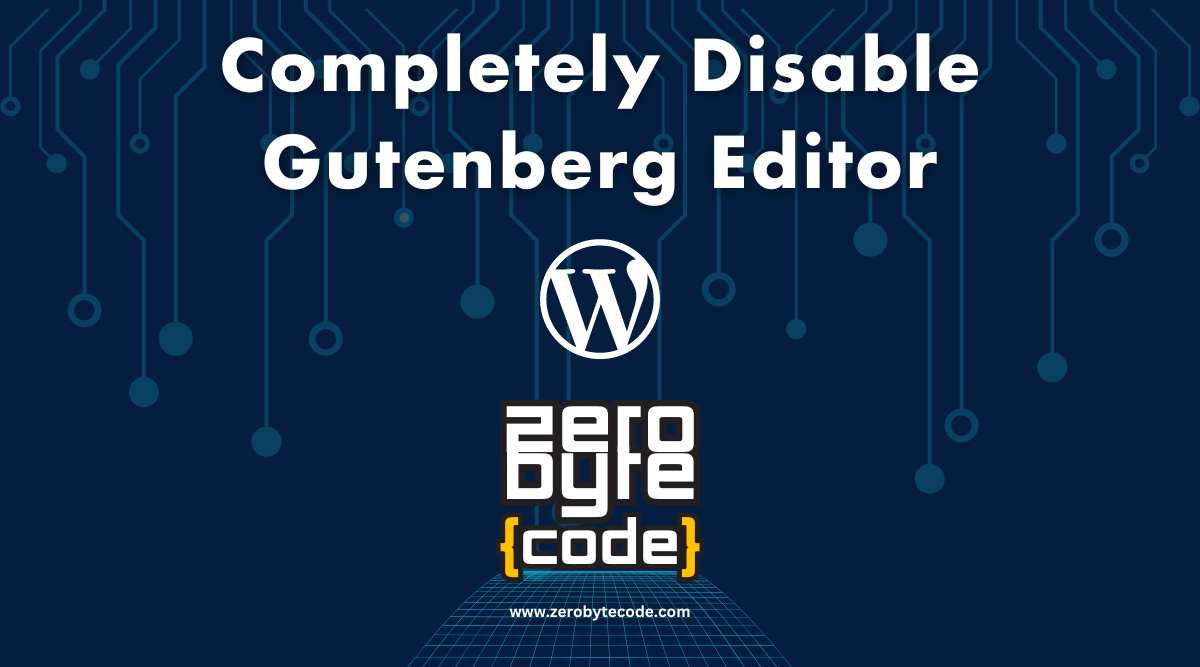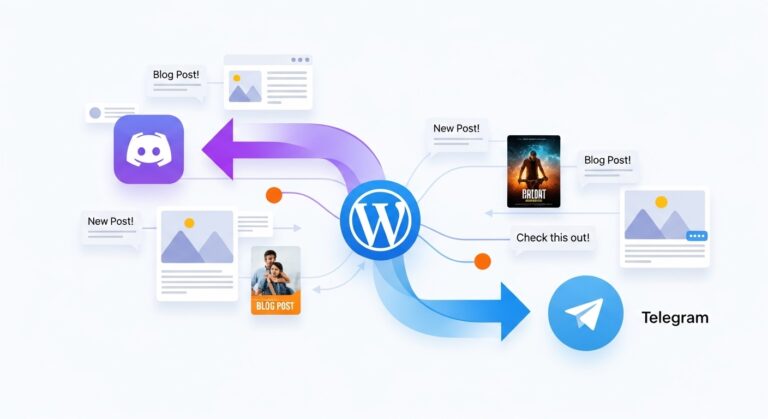How to Completely Disable Gutenberg Editor and Why?
How to Completely Disable Gutenberg Editor and Why? – Disabling the Gutenberg editor in WordPress and reverting to the Classic Editor can be desirable for several reasons.
Some users prefer the simplicity of the Classic Editor, especially if their workflows are built around it, or if certain plugins or themes they rely on are not fully compatible with Gutenberg.
Reasons to Disable Gutenberg Editor:
- Compatibility Issues: Some themes and plugins may not be fully compatible with Gutenberg, which can lead to display issues or functionality breakdowns.
- Performance: On some websites, Gutenberg may load slower than the Classic Editor, especially on older hardware or with limited resources.
- User Preference: Some users find the Classic Editor simpler and more intuitive, especially those who are accustomed to traditional word processing applications.
- Stability: The Classic Editor is a mature product and has been very stable over the years, which can be a deciding factor for critical or high-stakes environments.
How to Disable Gutenberg Editor
There are different methods to disable Gutenberg Editor in WordPress, which you can choose based on your preference. Here’s some methods you can choose:
Method 1: Using a Plugin (Recommended for most users)
The easiest and safest way to disable Gutenberg is by using the “Classic Editor” plugin. This plugin is maintained by the WordPress team and allows users to switch between Gutenberg and the Classic Editor.
Steps to Install Classic Editor Plugin:
- Go to your WordPress admin dashboard.
- Navigate to Plugins > Add New.
- Search for Classic Editor.
- Install and activate the plugin.
- Once activated, go to Settings > Writing.
- Choose “Classic Editor” as the default editor. Optionally, you can allow users to switch between editors.
Method 2: Using Custom Code (For advanced users)
If you prefer not to use a plugin and are comfortable with modifying your site’s code, you can add the following custom function to your theme’s functions.php file:
add_filter('use_block_editor_for_post_type', 'zerobytecode_disable_gutenberg_editor');
function zerobytecode_disable_gutenberg_editor($use_block_editor) {
return false;
}
This code snippet effectively disables Gutenberg for all post types and forces WordPress to use the Classic Editor.
Or, alternatively you can also use the following code snippet:
add_filter('gutenberg_can_edit_post', '__return_false', 5);
add_filter('use_block_editor_for_post', '__return_false', 5);Things to Consider Before Completely Disable Gutenberg Editor
- Updates and Support: Keep in mind that relying on the Classic Editor may not be a viable long-term strategy. WordPress continues to develop and expand Gutenberg, and future WordPress core functionality might rely more heavily on Gutenberg.
- Future Proofing: As new features and improvements are continuously added to Gutenberg, the gap in functionality and user experience between Gutenberg and the Classic Editor will likely widen.
By choosing the method that best suits your needs and capabilities, you can disable the Gutenberg editor and use the Classic Editor on your WordPress site.
Always ensure you back up your site before making significant changes like this. If you need further guidance or have additional questions, feel free to ask!