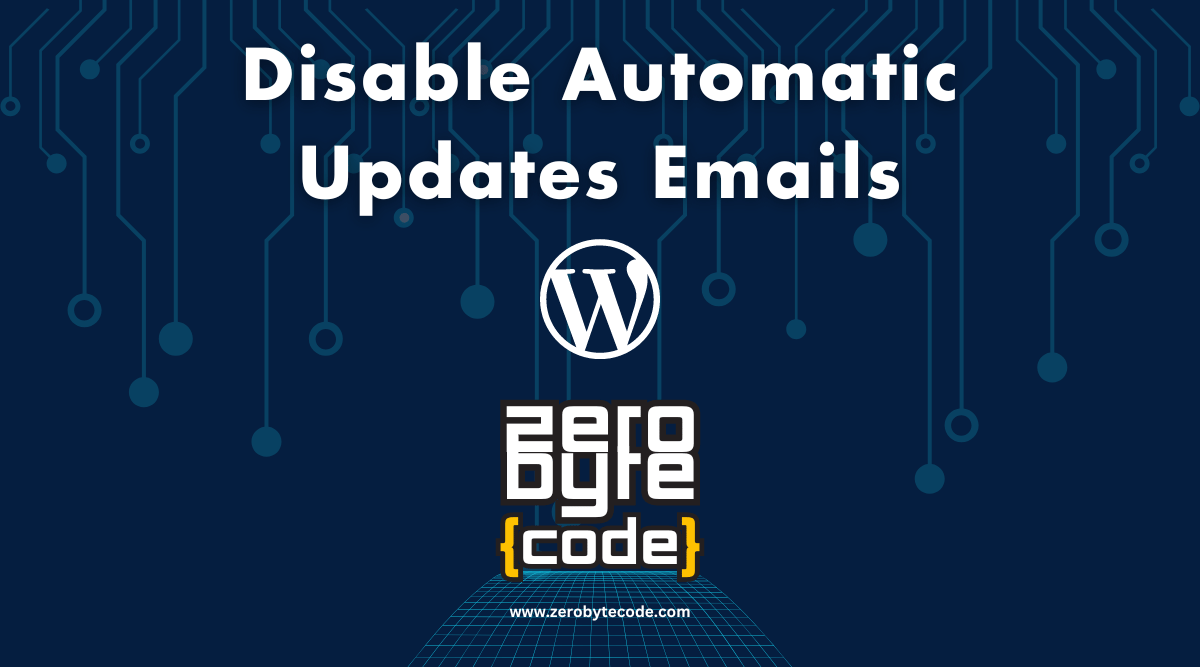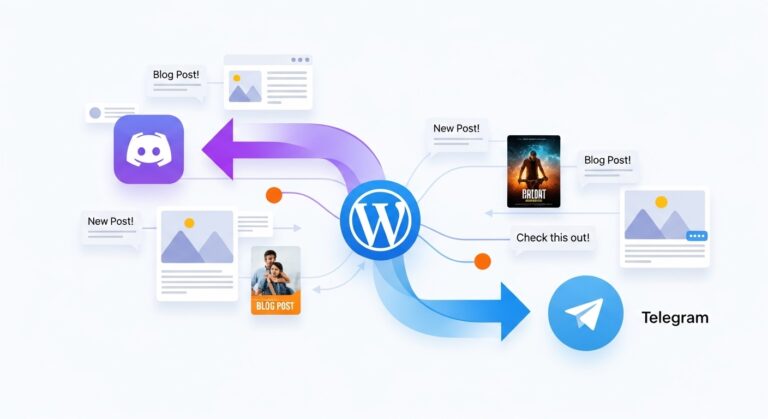How to Disable Automatic Updates Emails in WordPress
How to Disable Automatic Updates Emails in WordPress – WordPress sends out automatic emails following updates to plugins, themes, or the WordPress core.
These notifications can be useful for keeping track of what’s been updated, especially for site administrators.
However, if you manage several WordPress sites or update plugins frequently, these emails can become overwhelming. Disabling these notifications can help reduce inbox clutter.
Why Disable Automatic Updates Emails?
The primary reason to disable these emails is to minimize disruption and manage your email notifications more effectively. For webmasters or developers overseeing multiple WordPress installations, these emails can add unnecessary bulk to an already crowded inbox.
How to Disable Automatic Updates Emails
There are two main approaches to stopping these automatic update emails: using a plugin or adding custom code. Each method has its own merits, and the choice depends on your comfort with WordPress and your specific needs.
Method 1: Disable Automatic Updates Emails in WordPress Using a Plugin
Using a plugin is the easiest way to manage email notifications without editing code. Plugins like “Disable Emails” or “Manage Notification E-mails” can be used to control various types of emails sent by WordPress.
Steps to use a plugin:
- Navigate to Plugins > Add New in your WordPress admin dashboard.
- Search for “Disable Emails” or “Manage Notification E-mails.”
- Install and activate the plugin of your choice.
- Configure the plugin settings to disable automatic updates emails.
Method 2: Adding Custom Code
For those who prefer a more direct approach or wish to avoid installing additional plugins, custom code can be added either through the theme’s functions.php file or a site-specific plugin.
Option 1: Using the Theme’s functions.php File
Inserting custom code into your theme’s functions.php file can directly disable these emails. This method is quick but can be overridden if you update the theme.
add_filter('auto_core_update_send_email', 'zerobytecode_disable_update_emails', 10, 4);
function zerobytecode_disable_update_emails($send, $type, $core_update, $result) {
if ($type == 'success') { // You can change this to 'fail' or 'critical' to manage different types of updates
return false;
}
return true;
}
Or as an alternative, you can also use the following code snippet:
// Disable auto-update emails.
add_filter( 'auto_core_update_send_email', '__return_false' );
// Disable auto-update emails for plugins.
add_filter( 'auto_plugin_update_send_email', '__return_false' );
// Disable auto-update emails for themes.
add_filter( 'auto_theme_update_send_email', '__return_false' );Option 2: Using a Site-Specific Plugin for Custom Code Snippets
Using a site-specific plugin like “Code Snippets” for managing custom code snippets is safer than modifying the functions.php file, as it prevents your changes from being lost during theme updates.
Steps to use a code snippet plugin:
- Install the “Code Snippets” plugin from the WordPress plugin repository.
- Activate the plugin and navigate to Snippets > Add New.
- Paste the same code snippet into the new snippet content area.
- Add a title for your snippet, such as “Disable Automatic Updates Emails,” and activate the snippet.
Conclusion: Easily Disable Automatic Updates Emails in WordPress
Whether you choose to use a plugin or add custom code, disabling automatic updates emails in WordPress can help streamline your administration tasks and keep your inbox cleaner.
This is particularly beneficial for those managing multiple sites or who prefer a minimalist approach to email notifications.